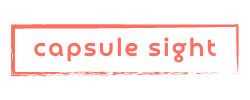Geospatial Creator for Unity: A Comprehensive and Detailed Guide
Posted on December 9, 2023 6 minutes 1088 words
Table of contents
In the dynamic realm of augmented reality (AR), the Geospatial Creator for Unity is revolutionizing how developers and creators integrate digital content into real-world environments. Powered by ARCore and Google Maps Platform, this tool brings an unprecedented level of realism and immersion to AR experiences.
What is Geospatial Creator for Unity?
Geospatial Creator for Unity allows creators to visualize 3D assets in the Unity Editor against a photorealistic 3D representation of the world. Leveraging ARCore and Photorealistic 3D Tiles from Google Maps Platform, it provides a seamless blend of digital content with real-world locations.
Key Features and Capabilities
-
3D World Visualization: Select a location and view its 3D geometry, much like flying through space on Google Earth. This feature is crucial for previewing and developing augmented reality experiences in real-world contexts.
-
Cross-platform Support: Geospatial Creator works on both Android and iOS, allowing for broad application.
-
Rapid Development and Publishing: Developers and creators can swiftly build and publish immersive experiences across 49 countries.
-
Unity Integration: Available through ARCore Extensions and in Adobe Aero in the Geospatial Pre-release, it offers a familiar environment for Unity developers.
Getting Started with Geospatial Creator
Before diving into the creation process, it’s essential to understand the prerequisites:
- Unity 2021.3 or newer is required.
- API Authorization for ARCore Geospatial API and Google Map Tiles API is necessary for accessing 3D, photorealistic representations of locations.
The Quickstart Guide provides step-by-step instructions on setting up your Unity environment, enabling API access, and configuring the Geospatial Sample app.
Using Geospatial Creator in Unity
-
Configuring the Geospatial Sample: This involves setting up ARCore and Geospatial functionality, enabling the necessary plugins, and entering API credentials.
-
Adding Dependencies: The tool relies on the Cesium package to render Google Map Tiles in Unity.
-
Enabling Geospatial Creator Features: This includes setting up the Geospatial Creator Origin and adding Map Tiles API keys.
-
Adding and Placing Geospatial Creator Anchors: You can specify exact latitude, longitude, and height for anchors, ensuring precise placement of AR content.
-
Attaching Geometry to Anchors: This step is crucial for visualizing the AR content in the real world.
-
Building and Running the App: Test your AR experience in the actual location to ensure correct placement and functionality.
Search for Points of Interest
A notable feature is the ability to search for real-world locations using the Google Places API. This functionality streamlines the process of setting up AR scenes in specific geographical locations.
Troubleshooting Common Issues
The guide also addresses common problems such as anchor movement, altitude discrepancies, rendering issues in the editor, and placement inaccuracies over long distances.
In-Depth Tutorial: “Get Started with Geospatial Creator in Unity” by Dereck Bridie
For those looking to dive deeper into the practical aspects of using Geospatial Creator for Unity, the video “Get started with Geospatial Creator in Unity” by Dereck Bridie is an invaluable resource. This tutorial walks you through the entire process of creating an augmented reality experience using Geospatial Creator in Unity.
Highlights from Dereck Bridie’s Tutorial
-
Introduction to Geospatial Creator: The video begins with an introduction to the Geospatial Creator, outlining its capabilities and the tools it offers for AR development.
-
Unity Project Setup: Viewers are guided through setting up a new project in Unity, including choosing the correct template and Unity Editor version.
-
Dependency Configuration: Dereck explains how to configure project dependencies, focusing on installing ARCore Extensions and Cesium for Unity.
-
API Services and Credentials: The tutorial details how to enable the necessary Google API Services and generate credentials for the Map Tiles API and ARCore API.
-
URP Pipeline and Platform Configuration: Important tips on configuring the URP Pipeline for AR Foundation, as well as specific configurations for Android and iOS, are provided.
-
Scene and Asset Setup: The video demonstrates how to set up the geospatial scene, configure the project, and add a 3D asset to a specific location.
-
Adding Animation and Viewing the Experience: Learn how to bring your AR experience to life by adding animation to the asset and viewing the augmented reality experience on a device.
Watch Dereck Bridie’s full tutorial here to gain a comprehensive understanding of setting up and utilizing Geospatial Creator in Unity.
Additional Learning Resource: Dilmer Valecillos’s Video Guide
For a practical and in-depth understanding of Geospatial Creator, the video by Dilmer Valecillos, titled “Geospatial Creator With Photorealistic 3D Tiles For Unity Is Here!”, is an excellent resource. This tutorial enhances the understanding of how Google’s Maps Platform and ARCore can be synergized to place digital objects accurately on photorealistic 3D tiles provided by Cesium.
Key Takeaways from the Video
-
Introduction to Google’s Geospatial Creator: The video starts with an overview of the Geospatial Creator tools and their capabilities within Unity.
-
Prototype Demonstration: A hands-on prototype using Geospatial Creator with Unity is showcased to provide viewers with a real-world application example.
-
Enabling Google API Services: Dilmer guides through the process of enabling necessary Google APIs for the tool to function effectively.
-
API Credentials Generation: The video covers the crucial steps of generating credentials for the Map Tiles API and ARCore API.
-
Creating a Geospatial Project in Unity: Viewers are walked through the process of setting up a new Geospatial project in Unity, including the installation of ARCore Extensions and the Cesium for Unity packages.
-
Configuration Tips: The tutorial provides valuable insights into configuring the URP Pipeline for AR Foundation and setting up for Android and iOS platforms.
-
Location Selection Using Google Earth: A unique segment where Dilmer demonstrates how to find an interesting location using Google Earth for your AR projects.
-
Code Overview and Building Process: There’s an overview of the Geospatial Manager code and guidance on building the project to iOS using Xcode.
-
Understanding API Limits and Costs: The video concludes with important information on API limits and potential costs associated with using these services.
Watch the full video here for a comprehensive learning experience.
Conclusion
Geospatial Creator for Unity is a groundbreaking tool that is transforming AR development. By bridging the gap between digital content and real-world locations, it opens up a world of possibilities for immersive experiences. Whether you are a seasoned developer or just starting, this guide is your gateway to mastering Geospatial Creator for Unity.
Sources
- “Geospatial Creator for Unity,” Google Developers.
- “Get Started with Geospatial Creator in Unity,” Google Developers Quickstart Guide.
- “Search for Points of Interest in Geospatial Creator for Unity,” Google Developers.
- Dereck Bridie, “Get started with Geospatial Creator in Unity,”
- Dilmer Valecillos, “Geospatial Creator With Photorealistic 3D Tiles For Unity Is Here!”